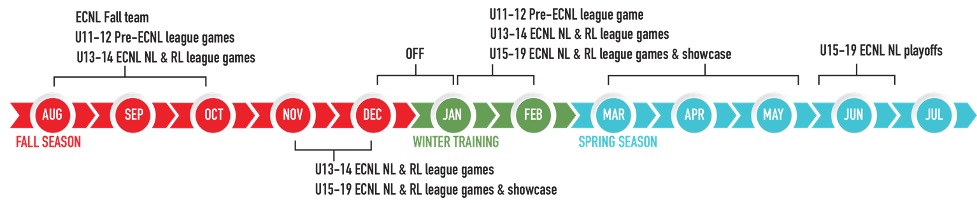ECNL Girls
The Elite Clubs National League, Inc. (ECNL) is a 501(c)(3) non-profit member-based organization founded in 2009 to enhance the developmental experience of the female youth soccer players in the United States through: Improving the competitive environment through the creation of a true national competitive league with multiple flights; Improving the process for identifying elite female soccer players for the U.S. Soccer youth national teams through a systematic scouting and identification program based on national competitions; and Improving the daily training environment at top female youth soccer clubs through developing best practices and training and organizational guidelines for its member clubs.
GOAL:
The goal of the Elite Clubs National League is to change the landscape for elite female soccer players in the United States through innovative, player-centered programming and to enhance the overall experience by creating a better, more enjoyable, and more successful player, coach, and club development model.
IMPLEMENTATION:
The ECNL is led by a Board of Directors elected by the member clubs. Day-to-day operations are managed by the ECNL Commissioner.
ECNL Program Director:
Chris Black | chris@kingshammer.com
Age | Birth Year | Team Name | Coach |
U13 | 2009 | KH ECNL G09 NL | Taron Jordon |
U13 | 2009 | KH ECNL G09 RL | Greg Baker |
U14 | 2008 | KH ECNL G08 NL | Chris Black |
U14 | 2008 | KH ECNL G08 RL | Selam Endalew |
U15 | 2007 | KH ECNL G07 NL | Michael Litvack |
U15 | 2007 | KH ECNL G07 RL | Cory Dan |
U16 | 2006 | KH ECNL G06 NL | Vince Gentile |
U16 | 2006 | KH ECNL G06 RL | Wil Cagle |
U17 | 2005 | KH ECNL G05 NL | Chris Black |
U17 | 2005 | KH ECNL G05 RL | Leighann McCauley |
U18/19 | 2004/03 | KH ECNL G04/03 NL | Taron Jordon |
U18/19 | 2004/03 | KH ECNL G04/03 RL | Michael Litvack |
HS | HS Ages | KH ECNL Fall Team | Taron Jordon |
Age Group/Birth Year | Fee | Deposit | 8 Installments | Fees Include |
|---|---|---|---|---|
U11 (2011) – U12 (2010) | Pre-ECNL | $1900 | $300 | $200 | Professional Coach Player Registration/Insurance ECNL League fee each season Referee Fees Training/game field expense Coach expense Tournament Entry Fees ECNL Showcase fees (Age appropriate) Use of Veo camera system (U15-U19 Only. Share by other ECNL teams Winter Training In-season elite performance training (EPT) PlaMetrics – Club communication platform Techne App – individual player at home training app College Recruitment Guidance and Seminar (U15-U19) Healthy Roster Player/Parent Education 2022 USL – 2 Tickets |
U13 (2009) – U14 (2008) | National | $2200 | $300 | $237.50 | |
U13 (2009) – U14 (2008) | Regional | $2000 | $300 | $212.50 | |
U15 (2007) – U17 (2005) | National | $2,300 | $300 | $250 | |
U15 (2007) – U17 (2005) | Regional | $2,100 | $300 | $225 | |
U19 (2003) | National & Regional | $1,950 | $300 | $206.25 |
Age Group/Birth Year | Fee | Deposit | 1 Installments | Fees Include |
|---|---|---|---|---|
Fall HS ECNL (Exclusive to ECNL players that choose to not play HS soccer Aug – Oct.) | $600 | $300 | $300 | Club paid Professional Coach Train 3x a week 1 ECNL Regional League 1Fall tournament Use of Veo camera system (U15-U19 Only. Share by other ECNL teams Referee Fees Training/game field expense Coach expense |
- Fees are based on a FULL soccer year and are all-inclusive with no additional fees added, uniforms and travel are not included.
- Each fee will be broken down into a deposit and 8 installment payments in order to ease the financial burden.
- All fees are nonrefundable once paid
- Deposit is required to hold a player’s spot. Failure to pay will result in the spot being offered to another player.
- Failure to remain current on your financial obligations to Kings Hammer will result in the player being removed from training and games until all financial commitments are up to date.
- If joining Kings Hammer after the start of the season fees are subject to change.